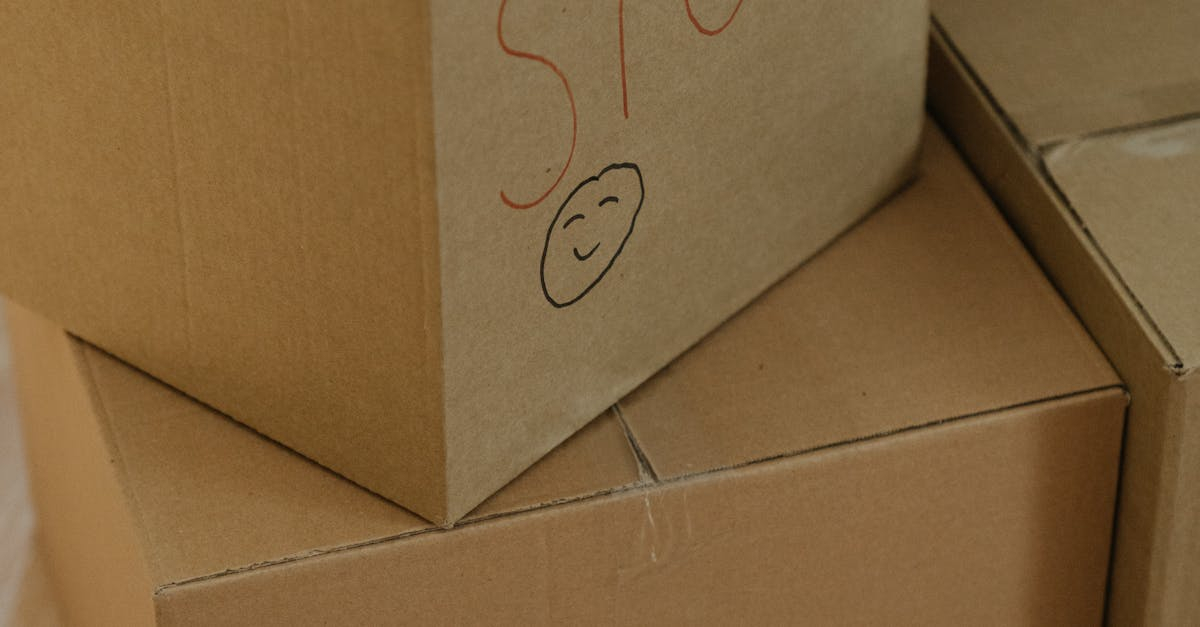Ever dreamt of turning your favorite memories into stunning pieces of art? With 'Photo Transfers on Black Tiles: A Step-By-Step Guide,' you’re about to embark on a creative adventure that will transform your photographs into beautiful, eye-catching displays. No artistic background? No worries! This guide breaks down the process into easy-to-follow steps, ensuring everyone can join in on the fun of DIY artistry.
Imagine enhancing your living space with unique, personalized décor that showcases your cherished moments. This guide not only empowers you to master the art of photo transfer onto acid-free black tiles but also inspires your artistic side to explore endless design possibilities. So grab your supplies and let’s get started on this fun-filled journey!

The Studio Series Artist's Tiles Black consists of 75 premium acid-free black tiles designed to elevate your art projects. Perfect for photo transfers, these tiles provide a rich backdrop that enhances the vibrancy of your images. The high-quality, durable surface ensures that your artwork will stand the test of time. Whether you're an experienced crafter or just starting out, these tiles offer endless opportunities for creativity, making every project a unique expression of your personal style.
Materials Needed
To successfully execute photo transfers on black tiles, particularly using Studio Series Artist's Tiles in black, you'll need a range of materials that ensure optimal adhesion and a beautiful finish. Gather the following items:
- Studio Series Artist's Tiles Black: These acid-free black tiles are ideal for photo transfer projects. Their smooth surface provides excellent adhesion for images and ensures a clean, professional look. A set of 75 tiles is perfect for multiple projects or creating a series of artworks.
- Gel Medium: A high-quality, acrylic gel medium (such as Liquitex or Golden) is essential for transferring images. It allows for better adhesion and a smoother finish. Look for a *matte gel medium* if you prefer less sheen after the transfer is complete.
- Photographic Images: Choose images printed on regular printer paper using an inkjet printer. It's vital to ensure that the images are printed in reverse (mirror image) to get the final result correct after transfer.
- Sponge or Brush: Use a sponge or a wide, soft-bristle brush for applying the gel medium onto both the tile and the printed image. A foam brush can also work well, providing an even application without leaving streaks.
- Water Bowl: Have a shallow bowl of water on hand for the activation of the paper backing during the transfer process. This water is key to successfully peeling away the paper without damaging the image.
- Burnishing Tool: A burnishing tool (like a plastic credit card or a smoothing tool) helps to push the image into the gel and eliminate any air bubbles, ensuring a seamless transfer.
- Clear Varnish or Sealant: After the transfer is complete and dried, a clear acrylic varnish (for example, Krylon or Mod Podge) will protect the surface and enhance the colors. Opt for a *matte finish* if you prefer to maintain the tile's natural look.
- Soft Cloth: A soft, lint-free cloth will help you clean any residue from the tile's edges after the transfer, ensuring a tidy final product.
Having these materials ready will streamline your photo transfer process, ensuring that you can focus on creativity rather than scrambling for supplies.
- Ensure to work in a well-ventilated area when using gel mediums and varnishes.
- Experiment with different images, sizes, and techniques to find what works best for your artistic vision.
Preparing the Tiles
Before diving into the exciting process of transferring images onto your black tiles, proper preparation is crucial to achieve stunning results with the Studio Series Artist's Tiles Black: 75 Acid-Free Black Tiles. Start by gathering your materials, which include gentle soap, a microfiber cloth, and isopropyl alcohol (70% or higher) to ensure a clean surface. Your first step is to wash each tile individually with warm, soapy water. This step helps to remove any potential residues from manufacturing or handling. After washing, rinse each tile thoroughly with clean water to eliminate any soap residue and dry them using a lint-free cloth or allow them to air dry completely.
Once dry, inspect each tile for any visible dust or dirt. Using a microfiber cloth, wipe the surface gently but thoroughly. To ensure optimal adhesion for your photo transfer, it’s important to eliminate any oils from your fingers that may have come in contact with the tile. Use a cotton pad or cloth with isopropyl alcohol to give the tiles a final wipe-down. This not only cleans but also prepares the surface for the image application. If desired, applying a clear acrylic sealer can enhance the tile surface and provide an extra layer of protection. It’s best to choose a spray-on sealer specifically designed for ceramic or similar materials. Make sure the sealer is compatible with photographs to prevent any interactions during the transfer process.
- Clean tiles with warm, soapy water.
- Rinse thoroughly and dry completely.
- Inspect for dust and dirt; use a microfiber cloth to wipe.
- Apply isopropyl alcohol to eliminate oils.
- Consider using a clear acrylic sealer for added protection.
Choosing Photos
Selecting the right photos for your Studio Series Artist's Tiles Black is a crucial step in ensuring a stunning final result. The dramatic contrast between your selected photo and the black background can create striking visual effects. Start by considering images that contain bright, bold colors or high-contrast subjects. These choices will stand out remarkably well, allowing intricate details to pop against the matte surface of the tile. Aim for photos that evoke emotion or tell a story since visual impact can be amplified on a dark canvas.
In addition to contrast, pay attention to brightness. Images that are too dark may lose their vibrancy on black tiles, while those that are overexposed might appear overly bright and lose detail. Adjusting the brightness levels using photo editing software can make a significant difference. Furthermore, keep in mind the size of your photo; larger pictures may need to be resized to fit perfectly on your 75 Acid-Free Black Tiles. Scaling down high-resolution images often helps maintain clarity without pixelation after transfer. Make sure to test different resolutions before printing to see which captures the essence of your photo best.
- Opt for images with solid colors or elements that provide contrast against black.
- Avoid overly dark images which may blend into the background.
- Use editing tools to tweak brightness and contrast as necessary.
- Resize photos to ensure they fit the dimensions of your tiles without losing detail.
Printing Your Images
When it comes to transferring photos onto black tiles such as the Studio Series Artist's Tiles Black, the printing process plays a crucial role in achieving vibrant and high-quality results. Begin by selecting the right type of printer; an inkjet printer is typically recommended for photos due to its ability to reproduce colors accurately. If possible, choose a printer that utilizes pigment-based inks over dye-based ones, as pigment inks are more resistant to fading and water damage. To get the best outcome, adjust your printer settings before printing. Use the highest quality or photo mode available, and double-check that the color management settings are turned off to allow for more natural colors. Depending on your printer, you may also want to select a glossy photo paper option even if you are using matte paper—this enhances the colors when transferred onto the glossy tile surface. Here are some key tips to follow:
- Ensure images are scanned or taken at a high resolution (300 DPI or higher) to maintain clarity.
- Use acid-free inkjet transfer paper that is specifically designed for photo transfers to ensure strong adherence.
- Run a test print to fine-tune your printer’s color settings or to make adjustments to brightness and contrast, as black tiles can absorb some light.
- For the best adherence to the black tile surface, consider images with vivid colors or those that feature light tones to stand out against the background.
After printing, give the print ample time to dry—this typically ranges from 15 to 30 minutes. Avoid touching the printed area as oils from your fingers can disrupt the ink. As you prepare for the transfer process, it's important to keep your printed images clean and free from dust or fingerprints. Here are additional tips to ensure a successful transfer:
- Store your prints flat and protected if you're not transferring them immediately.
- Select designs with simpler backgrounds that won’t interfere with the black tile’s depth.
Applying Adhesive
Applying adhesive correctly is crucial for achieving a successful photo transfer onto Studio Series Artist's Tiles Black. The right adhesive will ensure that your images adhere well and have a professional finish. There are several types of adhesives that work effectively for this type of project, including Mod Podge, gel medium, and tacky glue. Each of these options offers unique properties for different projects.
To begin the application process, follow these steps:
- Clean the surface of the tiles thoroughly to remove any dust or oils, ensuring a strong bond.
- If you are using Mod Podge, apply a thin, even layer directly onto the black tile surface with a soft brush. This product not only acts as an adhesive but can also serve as a sealer.
- For gel medium, use the same technique as with Mod Podge. Gel medium provides a flexible bond and is perfect if you're working with more textured materials.
- If opting for tacky glue, squeeze a small amount onto the tile and spread it evenly with a palette knife.
- Once the adhesive is applied to the tile, carefully place your printed photo onto the tile, smoothing out any air bubbles for an even application.
- After positioning the photo, apply a layer of adhesive on top of the image. This will help to seal the photo and protect it.
- Curing times may vary depending on the adhesive used. Mod Podge generally takes about 24 hours to fully cure, while gel medium can require up to 72 hours for optimal results. Tacky glue typically cures within 1-2 hours, but allowing it to set overnight is recommended for maximum durability.
- Ensure you check the manufacturer's instructions for each specific adhesive for the best results.
- Consider the type of finish you want (matte or glossy) as some adhesives may dry differently.
Positioning the Image
To achieve a stunning photo transfer on Studio Series Artist's Tiles Black, which consists of 75 acid-free black tiles, precise positioning of the image is crucial. Begin by selecting your desired photo, ensuring that it is printed with inkjet or laser technology on compatible transfer paper. Carefully cut the image to fit the tile, leaving a slight margin to account for any slight misalignments during the transfer process. Hold the tile with one hand and place the image printed side down onto the tile’s surface.
To eliminate air bubbles and ensure smooth adhesion, follow these techniques:
- Start from the center of the image and use a flat edge, such as a credit card or a squeegee, to gradually press outward toward the edges.
- Apply even pressure to avoid any lifting or shifting of the image while smoothing it down.
- Gently lift a corner of the image to inspect for bubbles; if present, press them out towards the edges.
- Timing is important; once the image is in place, it typically needs to set for at least a few minutes to allow proper adhesion before proceeding with further steps.
Keeping these techniques in mind will help ensure a successful and beautiful transfer, leveraging the unique characteristics of the black tile to enhance the visual appeal of your photo.
- Make sure the work surface is clean and free from dust before you start.
- Consider using a light adhesive spray for additional bonding strength, if necessary.
Moistening the Image
Moistening the backside of your image is a crucial step in transferring onto Studio Series Artist's Tiles Black. This process ensures that the image adheres properly to the tile and that the transfer is smooth without damaging the image itself. To begin, prepare your workspace by placing your black tile on a flat surface, and keep a clean, damp sponge or cloth handy. You will want the moisture level to be just right—not overly saturated but not too dry, either. Aim for a slight sheen on the paper's surface, indicating it is adequately moist.
Once you have applied your image to the tile, gently press down, making sure there are no bubbles trapped between the paper and the tile. Then, using the damp sponge or cloth, carefully moisten the backside of the paper. Tap (rather than swipe) the damp cloth softly across the paper to avoid tearing. Allow the moisture to penetrate for a few moments, being careful not to let it soak. If you notice areas becoming too wet, you can gently dab them with a dry section of your sponge. It’s essential to maintain an even moisture distribution to prevent blotches.
- Ensure the sponge is damp, not dripping.
- Gently manipulate the edges of the paper after moistening.
- Monitor the moisture level throughout the process.
Removing the Paper
Removing the paper after transferring an image onto the Studio Series Artist's Tiles Black requires a careful and gentle approach to ensure that the transferred image remains intact and vibrant. Begin by allowing the transfer to dry completely, which usually takes a few hours, depending on the medium used for the transfer. Once you're confident that the image is set, you can start the process of peeling away the paper.
Using your fingers or a soft cloth, slowly and gently rub the surface of the paper. Start at a corner and lift it away slowly to see how much of the transferred image adheres to the paper. If you notice that the image is lifting with the paper, stop immediately to avoid damaging the transfer. If the paper is coming away cleanly, continue to peel it back in a smooth motion. Here are some additional tips to enhance your technique:
- Consider dampening the paper slightly with a spray bottle filled with water before attempting to peel it, as this can help loosen the fibers for an easier removal.
- Work in small sections to maintain control over the transfer and ensure that you don’t accidentally rip or tear the image.
- If needed, an old credit card or a similar tool can assist in lifting the paper from the tile gently, but be cautious to not scratch the surface.
As you proceed, take your time and check frequently to see if the transfer remains intact. The key is patience; rushing can lead to mishaps. Once all the paper is removed, you should see a beautifully transferred image on your black tile, showcasing your artistry and creativity.
- After completing the removal, allow the tiles to cure for a few days to enhance the durability of the transfer.
- Consider sealing the transfer with a clear coat to protect it from moisture and wear.
Sealing the Transfer
To protect your transferred image on Studio Series Artist's Tiles Black, sealing is a crucial step. The right sealant enhances durability and minimizes the risks of fading or damage. It's essential to choose an appropriate sealant that complements the finish of your black tiles.
The best options include acrylic sealers and spray sealants, such as Mod Podge or Krylon Clear Finish. Both options provide a durable layer of protection while preserving the vibrancy of the transferred image. Here are some steps and tips for proper application:
- Clean the surface lightly before applying the sealant to ensure that no dust or debris interferes with adhesion.
- If using acrylic sealer, apply it with a soft brush, working in smooth, even strokes to avoid streaks.
- For spray sealants, hold the can about 12 inches away from the tile for even coverage, applying multiple light coats rather than one heavy coat.
- Allow each coat to dry completely before applying the next layer, typically around 15-30 minutes depending on the product instructions.
- After the final coat, let the sealant cure fully for at least 24 hours before handling or displaying the tile.
These steps ensure the longevity of your image transfer, allowing it to withstand the test of time.
- Be sure to read and follow the manufacturer's guidelines for the specific sealant you choose for the best results.
- Consider using a UV-protective sealant to further enhance the longevity of your transfer, especially if it will be exposed to direct sunlight.
Caring for Finished Tiles
Maintaining the beauty of your photo transfers on Studio Series Artist's Tiles Black requires careful attention to cleaning, protection from physical damage, and thoughtful display methods. These acid-free black tiles are designed for artistic expression and durability, but proper care will significantly enhance their longevity and visual appeal.
For cleaning, avoid harsh chemicals that could damage the photo transfer. Instead, use a soft, damp cloth for light cleaning. If necessary, a mild soap solution can be employed, ensuring to rinse thoroughly to eliminate any residue. For more persistent marks or fingerprints, consider using a gentle microfiber cloth to lift the debris without scratching the surface.
- Dust regularly with a dry cloth to prevent buildup.
- Avoid using abrasive cleaners or scrubbers that can scratch the surface.
Protection against scratches and moisture is essential. Always coasters or placemats under objects placed on the tiles to avoid unintentional scratches. Additionally, consider using a sealant designed for tiles after your photo transfer has fully cured; this adds a layer of protection against moisture that might discolor or damage the image. While displaying these tiles, consider using a shadow box or a glass frame to provide both protection and a stunning presentation.
- Position tiles away from direct sunlight to prevent fading.
- Use wall mounts or stands that stabilize the tiles, preventing accidental tipping or knocks.
Why We Chose This Product
Choosing the Studio Series Artist's Tiles Black for this how-to guide was a deliberate choice, driven by their high quality and the perfect contrast they provide for photo transfers. These acid-free black tiles allow your vibrant images to pop, making them a standout addition to any space. The simplicity of the tiles and their versatility means you'll love showing off your creations to friends and family.
- High-quality acid-free tiles
- Great contrast for vibrant photo displays
- Easy to work with for crafters of all levels
These tiles are not just a medium; they are the canvas for your memories. By using them in our guide, we hope to empower you to create personalized keepsakes that reflect your unique style. It’s all about making art accessible and enjoyable for everyone!

The Studio Series Artist's Tiles Black consists of 75 premium acid-free black tiles designed to elevate your art projects. Perfect for photo transfers, these tiles provide a rich backdrop that enhances the vibrancy of your images. The high-quality, durable surface ensures that your artwork will stand the test of time. Whether you're an experienced crafter or just starting out, these tiles offer endless opportunities for creativity, making every project a unique expression of your personal style.